 实用教程
实用教程
# 基础
# 如何设置 CKEditor 5 的高度?
编辑区域的高度可以使用 CSS 轻松控制。
/* This selector targets the editable element (excluding comments). */
.ck-editor__editable_inline:not(.ck-comment__input *) {
height: 300px;
overflow-y: auto;
}
# 如何自定义 CKEditor 5 的图标?
此方法仅适用于在 CKEditor 5 v42.0.0 中引入新安装方法之前默认使用的 webpack 设置。我们正在努力在当前默认方法中添加替换图标的功能。敬请期待!
最简单的方法是使用 webpack 的 NormalModuleReplacementPlugin 插件。例如,要替换粗体图标,请在您的 webpack.config.js 中使用以下代码
// ...
plugins: [
new webpack.NormalModuleReplacementPlugin(
/bold\.svg/,
'/absolute/path/to/my/icon.svg'
)
]
您也可以使用相对于导入 bold.svg 的资源(在本例中是 BoldUI 类文件)解析的相对路径。
了解有关 使用 webpack 构建 CKEditor 5 的更多信息。
# 如何在 DOM 中添加一个可编辑的编辑器属性?
如果您有编辑器实例的引用,请使用视图的 change() 方法,并通过 视图下行转换写入器 设置新的属性
editor.editing.view.change( writer => {
const viewEditableRoot = editor.editing.view.document.getRoot();
writer.setAttribute( 'myAttribute', 'value', viewEditableRoot );
} );
如果您没有编辑器实例的引用,但可以访问 DOM 中的可编辑元素,您可以 使用 ckeditorInstance 属性访问它,然后使用相同的 API 设置属性
const domEditableElement = document.querySelector( '.ck-editor__editable_inline' );
const editorInstance = domEditableElement.ckeditorInstance;
editorInstance.editing.view.change( writer => {
// Map the editable element in the DOM to the editable element in the editor's view.
const viewEditableRoot =
editorInstance.editing.view.domConverter.mapDomToView(
domEditableElement
);
writer.setAttribute( 'myAttribute', 'value', viewEditableRoot );
} );
# 如何检查 CKEditor 5 的版本?
要检查您的编辑器版本,请打开浏览器开发工具中提供的 JavaScript 控制台。这通常通过浏览器的菜单完成,或者右键单击页面上的任何位置,然后从下拉菜单中选择“检查”选项。
输入 CKEDITOR_VERSION 命令以检查当前使用的 CKEditor 5 版本。
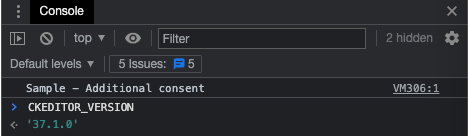
# 编辑器实例
# 如何在插件中获取编辑器实例?
在简单的插件中,您可以使用插件函数的属性获取编辑器的实例
function MyPlugin(editor) {
// Interact with the API.
// ...
}
ClassicEditor
.create( document.querySelector( '#editor' ), {
// If you're using builds, this is going to be extraPlugins property.
plugins: [
MyPlugin,
// Other plugins.
// ...
]
} )
.then( /* ... */ )
.catch( /* ... */ );
# 如何从 DOM 元素获取编辑器实例对象?
如果您有编辑器可编辑 DOM 元素的引用(具有 .ck-editor__editable 类和 contenteditable 属性),您可以使用 ckeditorInstance 属性访问该可编辑元素所属的编辑器实例
<!-- The editable element in the editor's DOM structure. -->
<div class="... ck-editor__editable ..." contenteditable="true">
<!-- Editable content. -->
</div>
// A reference to the editor editable element in the DOM.
const domEditableElement = document.querySelector( '.ck-editor__editable_inline' );
// Get the editor instance from the editable element.
const editorInstance = domEditableElement.ckeditorInstance;
// Use the editor instance API.
editorInstance.setData( '<p>Hello world!<p>' );
# 如何列出所有编辑器实例?
默认情况下,CKEditor 5 没有编辑器实例的全局注册表。但是,如果需要,可以轻松地实现此功能,如 此 Stack Overflow 答案 中所述。
# 编辑器的 API
# 如何将一些内容插入编辑器?
因为 CKEditor 5 使用自定义的 数据模型,所以无论何时想要插入任何内容,都应该先修改模型,然后将其转换回用户输入其内容的视图(称为“可编辑”。在 CKEditor 5 中,HTML 只是众多可能的输出格式之一。您可以了解有关更改模型的更多信息,请参阅 专用指南。
例如,要将新的链接插入当前位置,请使用以下代码段
editor.model.change( writer => {
const insertPosition = editor.model.document.selection.getFirstPosition();
const myLink = writer.createText(
'CKEditor 5 rocks!',
{ linkHref: 'https://ckeditor.npmjs.net.cn/' }
);
editor.model.insertContent( myLink, insertPosition )
} );
要插入一些纯文本,您可以使用更短的代码段
editor.model.change( writer => {
const insertPosition = editor.model.document.selection.getFirstPosition();
editor.model.insertContent( writer.createText( 'Plain text' ), insertPosition );
} );
您可能已经注意到,链接在编辑器模型中表示为带有属性的文本。查看 模型写入器 的 API,了解其他有助于您修改编辑器模型的有用方法。 model.insertContent 将确保可以根据模式将内容插入选定的位置。
要插入一些更长的 HTML 代码,可以先将其解析为 模型片段,然后将其 插入 编辑器模型
const content =
'<p>A paragraph with <a href="https://ckeditor.npmjs.net.cn">some link</a>.</p>';
const viewFragment = editor.data.processor.toView( content );
const modelFragment = editor.data.toModel( viewFragment );
editor.model.insertContent( modelFragment );
请记住,如果某个元素或属性没有声明转换器(无论是由专用功能还是 通用 HTML 支持 插件),则这些元素或属性将不会插入。
# 如何使编辑器获得焦点?
// Focus the editor.
editor.focus();
# 如何删除选定的块?
const selectedBlocks = Array.from(
editor.model.document.selection.getSelectedBlocks()
);
const firstBlock = selectedBlocks[ 0 ];
const lastBlock = selectedBlocks[ selectedBlocks.length - 1 ];
editor.model.change( writer => {
const range = writer.createRange(
writer.createPositionAt( firstBlock, 0 ),
writer.createPositionAt( lastBlock, 'end' )
);
const selection = writer.createSelection( range )
editor.model.deleteContent( selection );
} );
# 如何删除编辑器中的所有特定元素(例如块图像)?
editor.model.change( writer => {
const range = writer.createRangeIn( editor.model.document.getRoot() );
const itemsToRemove = [];
for ( const value of range.getWalker() ) {
if ( value.item.is( 'element', 'imageBlock' ) ) {
// A different `is` usage.
itemsToRemove.push( value.item );
}
}
for ( const item of itemsToRemove ) {
writer.remove( item ); // Remove all the items.
}
} );
# 如何将光标放在开头或结尾?
// Place it at the beginning.
editor.model.change( writer => {
writer.setSelection(
writer.createPositionAt( editor.model.document.getRoot(), 0 )
);
} );
// Place it at the end.
editor.model.change( writer => {
writer.setSelection(
writer.createPositionAt( editor.model.document.getRoot(), 'end' )
);
} );
# 如何查找编辑器中的所有特定元素?
在下面的示例中,我们尝试找到所有链接,并存储唯一的链接。
const range = editor.model.createRangeIn( editor.model.document.getRoot() );
const links = new Set();
for ( const value of range.getWalker() ) {
// Link is an attribute on a Text element.
if ( value.type === 'text' && value.item.hasAttribute( 'linkHref' ) ) {
// Set will store only unique links, preventing duplication.
links.add( value.item.getAttribute( 'linkHref' ) );
}
}
# 如何在文档中查找单词,并获取它们的范围?
如果您需要搜索文本片段并将其重新映射到其模型位置,请使用以下示例。它将找到文档根目录中可用的所有单词,基于这些单词创建模型范围,并将它们输入控制台。
const model = editor.model;
const rootElement = model.document.getRoot();
const rootRange = model.createRangeIn( rootElement );
const wordRanges = [];
for ( const item of rootRange.getItems() ) {
// Find `$block` elements (those accept text).
if ( item.is( 'element' ) && model.schema.checkChild( item, '$text' ) ) {
// Get the whole text from block.
// Inline elements (like softBreak or imageInline) are replaced
// with a single whitespace to keep the position offset correct.
const blockText = Array.from( item.getChildren() )
.reduce( ( rangeText, item ) => rangeText + ( item.is( '$text' ) ? item.data : ' ' ), '' );
// Find all words.
for ( const match of blockText.matchAll( /\b\S+\b/g ) ) {
// The position in a text node is always parented by the block element.
const startPosition = model.createPositionAt( item, match.index );
const endPosition = model.createPositionAt( item, match.index + match[ 0 ].length );
wordRanges.push( model.createRange( startPosition, endPosition ) );
}
}
}
// Example usage of the collected words:
for ( const range of wordRanges ) {
const fragment = model.getSelectedContent( model.createSelection( range ) );
const html = editor.data.stringify( fragment );
console.log( `[${ range.start.path }] - [${ range.end.path }]`, html );
}
# 如何监听双击(例如,链接元素)?
// Add observer for double click and extend a generic DomEventObserver class by a native DOM dblclick event:
import { DomEventObserver } from 'ckeditor5';
class DoubleClickObserver extends DomEventObserver {
constructor( view ) {
super( view );
this.domEventType = 'dblclick';
}
onDomEvent( domEvent ) {
this.fire( domEvent.type, domEvent );
}
}
// Then use in the editor:
const view = editor.editing.view;
const viewDocument = view.document;
view.addObserver( DoubleClickObserver );
editor.listenTo(
viewDocument,
'dblclick',
( evt, data ) => {
console.log( 'clicked' );
// Fire your custom actions here.
},
{ context: 'a' }
);
我们的功能提供了许多观察者,您应该检查是否没有已经针对给定 DOM 事件触发的冲突观察者。
# 如何创建一个具有单个视图元素和多个/嵌套模型元素的小部件?
import { Plugin, toWidget, toWidgetEditable } from 'ckeditor5'
class Forms extends Plugin {
init() {
const editor = this.editor;
const schema = editor.model.schema;
schema.register( 'forms', {
inheritAllFrom: '$inlineObject',
allowAttributes: 'type'
} );
schema.register( 'formName', {
allowIn: 'forms',
allowChildren: '$text',
isLimit: true
} );
// Disallow all attributes on $text inside `formName` (there won't be any bold/italic etc. inside).
schema.addAttributeCheck( context => {
if ( context.endsWith( 'formName $text' ) ) {
return false;
}
} );
// Allow only text nodes inside `formName` (without any elements that could be down-casted to HTML elements).
schema.addChildCheck( ( context, childDefinition ) => {
if (
context.endsWith( 'formName' ) &&
childDefinition.name !== '$text'
) {
return false;
}
} );
// Data upcast. Convert a single element loaded by the editor to a structure of model elements.
editor.conversion.for( 'upcast' ).elementToElement( {
view: {
name: 'input',
attributes: [ 'type', 'name' ]
},
model: ( viewElement, { writer } ) => {
const modelElement = writer.createElement( 'forms', {
type: viewElement.getAttribute( 'type' )
} );
const nameModelElement = writer.createElement( 'formName' );
// Build model structure out of a single view element.
writer.insert( nameModelElement, modelElement, 0 );
writer.insertText(
viewElement.getAttribute( 'name' ),
nameModelElement,
0
);
return modelElement;
}
} );
// Editing downcast. Convert model elements separately to widget and to widget-editable nested inside.
editor.conversion
.for( 'editingDowncast' )
.elementToElement( {
model: 'forms',
view: ( modelElement, { writer } ) => {
const viewElement = writer.createContainerElement( 'span', {
'data-type': modelElement.getAttribute( 'type' ),
style: 'display: inline-block'
} );
return toWidget( viewElement, writer );
}
} )
.elementToElement( {
model: 'formName',
view: ( modelElement, { writer } ) => {
const viewElement = writer.createEditableElement( 'span' );
return toWidgetEditable( viewElement, writer );
}
} );
// Data downcast. Convert the outermost model element and all its content into a single view element.
editor.conversion.for( 'dataDowncast' ).elementToElement( {
model: 'forms',
view: ( modelElement, { writer, consumable } ) => {
let nameModelElement;
// Find the `formName` model element and consume everything inside the model element range,
// so it won't get converted by any other downcast converters.
for ( const { item } of editor.model.createRangeIn( modelElement ) ) {
if ( item.is( 'element', 'formName' ) ) {
nameModelElement = modelElement.getChild( 0 );
}
consumable.consume( item, 'insert' );
}
return writer.createContainerElement( 'input', {
type: modelElement.getAttribute( 'type' ),
name: nameModelElement.getChild( 0 ).data
} );
}
} );
}
}
# 如何向链接对话框添加自定义按钮?
import { ButtonView, Plugin, LinkUI } from 'ckeditor5';
class InternalLink extends Plugin {
init() {
const editor = this.editor;
const linkUI = editor.plugins.get( LinkUI );
const contextualBalloonPlugin = editor.plugins.get( 'ContextualBalloon' );
this.listenTo( contextualBalloonPlugin, 'change:visibleView', ( evt, name, visibleView ) => {
if ( visibleView === linkUI.formView ) {
// Detach the listener.
this.stopListening( contextualBalloonPlugin, 'change:visibleView' );
this.linkFormView = linkUI.formView;
this.button = this._createButton();
console.log( 'The link form view has been displayed', this.linkFormView );
// Render the button template.
this.button.render();
// Register the button under the link form view, it will handle its destruction.
this.linkFormView.registerChild( this.button );
// Inject the element into DOM.
this.linkFormView.element.insertBefore( this.button.element, this.linkFormView.saveButtonView.element );
}
} );
}
_createButton() {
const editor = this.editor;
const button = new ButtonView( this.locale );
const linkCommand = editor.commands.get( 'link' );
button.set( {
label: 'Internal link',
withText: true,
tooltip: true
} );
// This button should be also disabled when the link command is disabled.
// Try setting editor.isReadOnly = true to see it in action.
button.bind( 'isEnabled' ).to( linkCommand );
button.on( 'execute', () => {
// Do something (for emaple, open the popup), then update the link URL field's value.
// The line below will be executed inside some callback.
this.linkFormView.urlInputView.value = 'http://some.internal.link';
} );
return button;
}
}
# 框架集成
# JavaScript 堆内存不足 错误
使用 yarn build 命令构建 React 应用程序以进行生产时,它可能很小概率地产生与构建机器上可用内存相关的错误
<--- Last few GCs --->
[32550:0x110008000] 42721 ms: Scavenge (reduce) 4061.0 (4069.6) -> 4060.5 (4070.8) MB, 4.3 / 0.0 ms (average mu = 0.358, current mu = 0.374) allocation failure
[32550:0x110008000] 42726 ms: Scavenge (reduce) 4061.2 (4069.8) -> 4060.6 (4071.3) MB, 4.0 / 0.0 ms (average mu = 0.358, current mu = 0.374) allocation failure
[32550:0x110008000] 42730 ms: Scavenge (reduce) 4061.4 (4073.3) -> 4060.9 (4073.3) MB, 3.7 / 0.0 ms (average mu = 0.358, current mu = 0.374) allocation failure
<--- JS stacktrace --->
FATAL ERROR: Ineffective mark-compacts near heap limit Allocation failed - JavaScript heap out of memory
1: 0x1012e4da5 node::Abort() (.cold.1) [/usr/local/bin/node]
此问题尚未解决,但是有一个解决方法。使用 --max_old_space_size 修饰符增加 Node.js 的可用内存应该可以解决问题。
node --max_old_space_size=4096 node_modules/.bin/react-scripts build
内存限制也可以全局设置。
# Save it in the `.bash_profile` file to avoid typing it after rebooting the machine.
export NODE_OPTIONS="--max-old-space-size=4096"
yarn build
它也可以按需设置,在每次命令调用时。
NODE_OPTIONS="--max-old-space-size=4096" yarn build
我们每天都在努力使我们的文档保持完整。您发现过时信息了吗?缺少什么内容吗?请通过我们的 问题跟踪器 报告。
随着 42.0.0 版本的发布,我们重新编写了大部分文档以反映新的导入路径和功能。感谢您的反馈,帮助我们确保文档的准确性和完整性。

